Hướng dẫn khắc phục lỗi: “Because of a security error, the client could not connect to the remote computer…”
Lỗi “Because of a security error, the client could not connect to the remote computer…” xảy ra khi bạn cố gắng kết nối Remote Desktop (RDP) đến một VPS hoặc máy tính từ xa, nhưng bị chặn do các vấn đề liên quan đến bảo mật. Bài viết này hướng dẫn bạn các bước khắc phục lỗi này.
1. Kiểm tra Remote Desktop Service
Bước 1: Kiểm tra trạng thái dịch vụ RDP
- Nhấn Win + R, nhập services.msc, nhấn Enter.\
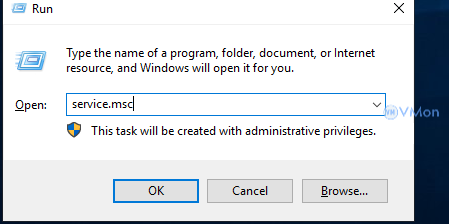
- Trong danh sách dịch vụ, tìm Remote Desktop Services.
- Đảm bảo trạng thái của dịch vụ là Running (Đang chạy). Nếu không, nhấn chuột phải và chọn Start.
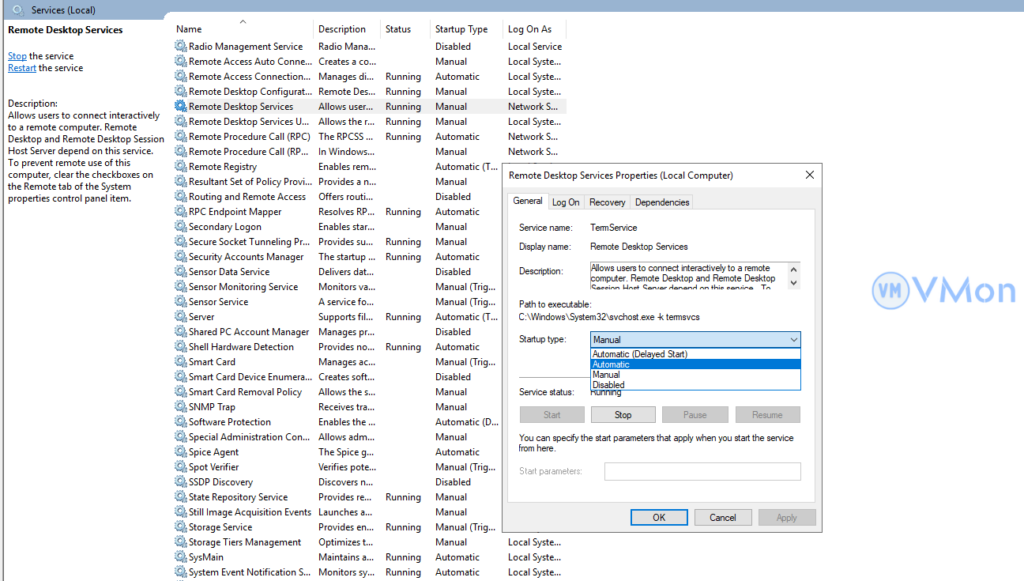
2. Kiểm tra cài đặt mạng
Bước 1: Kiểm tra Firewall
- Mở Control Panel > System and Security > Windows Defender Firewall.
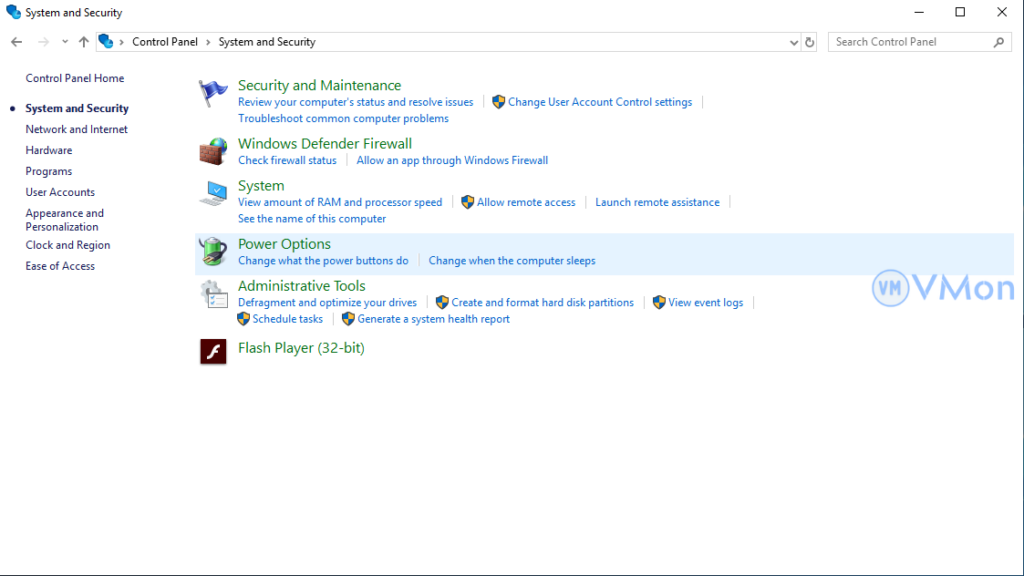
- Nhấn Allow an app or feature through Windows Defender Firewall.
- Đảm bảo Remote Desktop được tích cả hai cột Private và Public.
Bước 2: Kiểm tra Network Level Authentication (NLA)
- Nhấn chuột phải vào This PC > Properties.
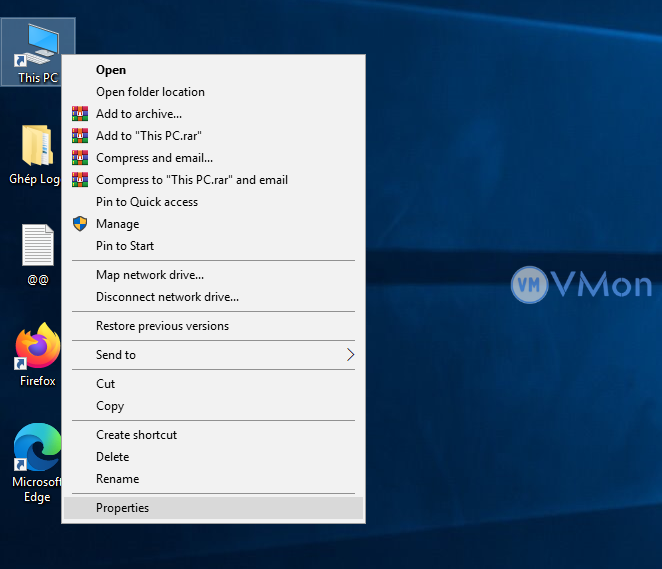
- Chọn Remote settings (Cài đặt từ xa).
- Trong mục Remote Desktop, tích vào Allow connections only from computers running Remote Desktop with Network Level Authentication (recommended).
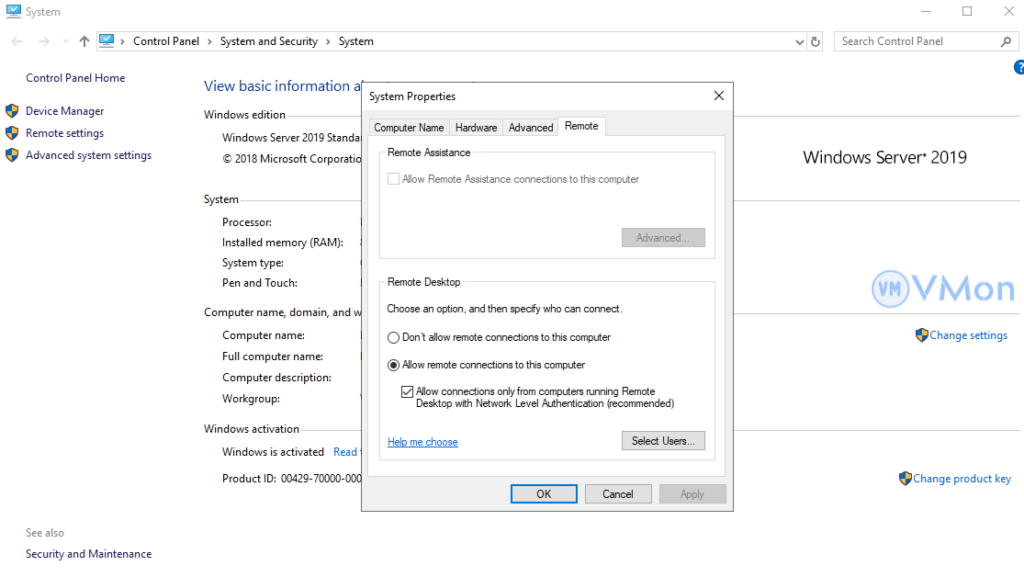
3. Cập nhật RDP Client
Lỗi có thể do phiên bản Remote Desktop Client quá cũ.
Bước 1: Kiểm tra cập nhật Windows
- Nhấn Start, gõ Windows Update.
- Nhấn Check for updates và cập nhật tất cả.
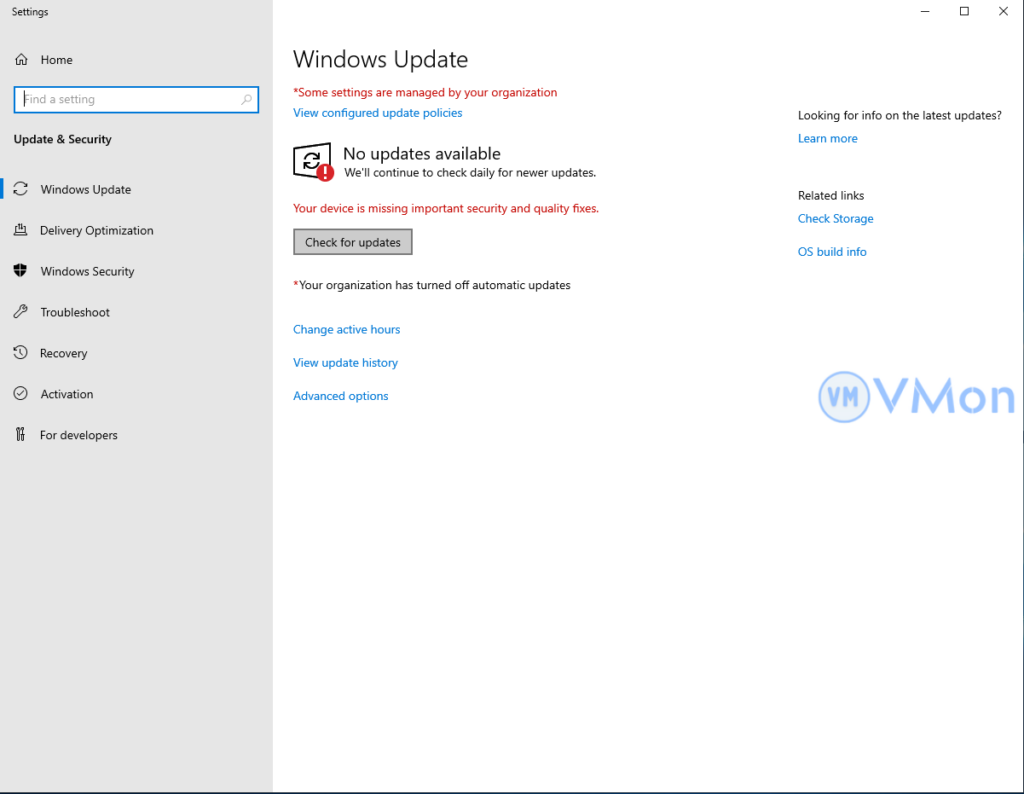
Bước 2: Tải Remote Desktop Client mới nhất
- Truy cập trang Microsoft Download Center.
- Tìm kiếm “Remote Desktop Client” và tải về phiên bản mới nhất.
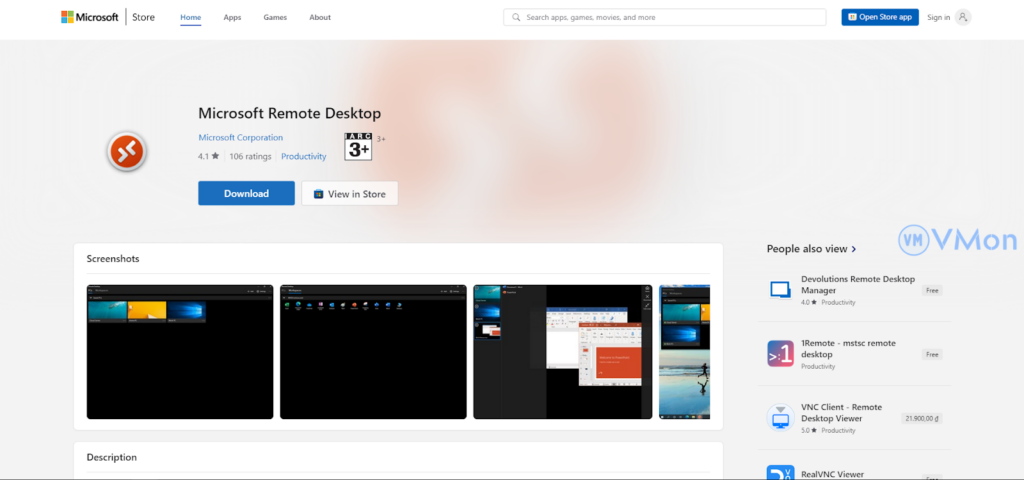
4. Sửa đổi trong Group Policy
Bước 1: Mở Group Policy Editor
- Nhấn Win + R, gỏ gpedit.msc, nhấn Enter.
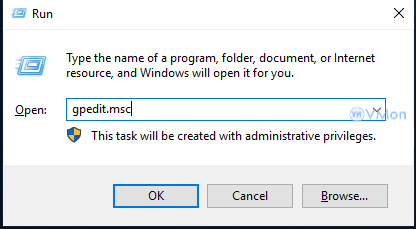
Bước 2: Cập nhật cài đặt
- Đi đến Computer Configuration > Administrative Templates > Windows Components > Remote Desktop Services > Remote Desktop Session Host > Security.
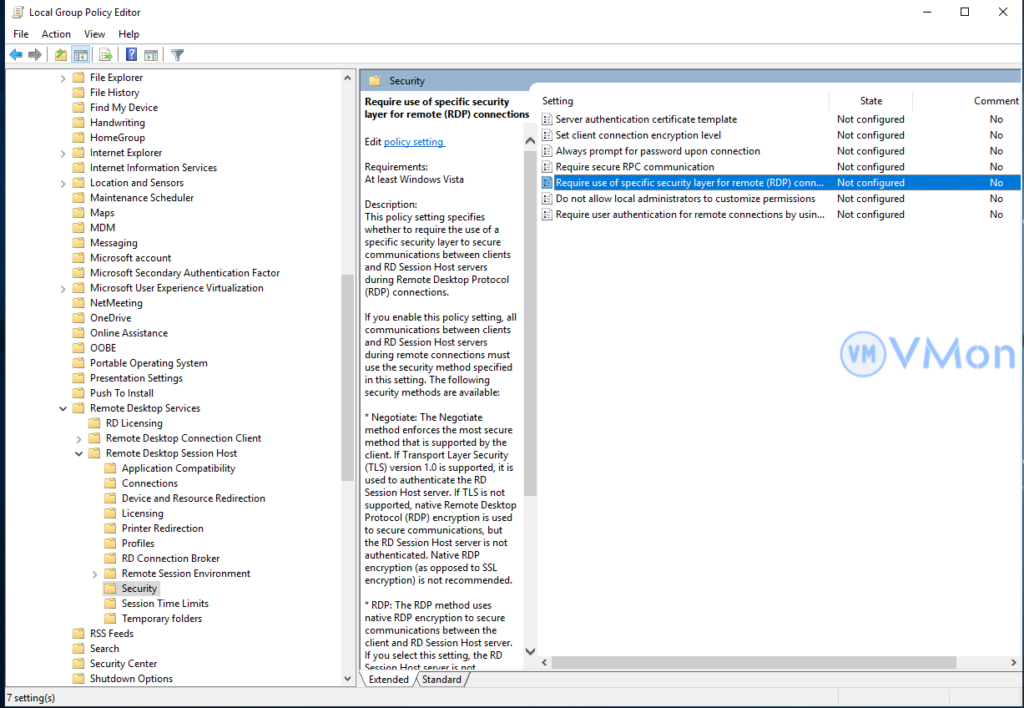
- Tìm và mở Require use of specific security layer for remote (RDP) connections.
- Chọn Enabled, trong Security Layer, chọn RDP.
- Nhấn OK.
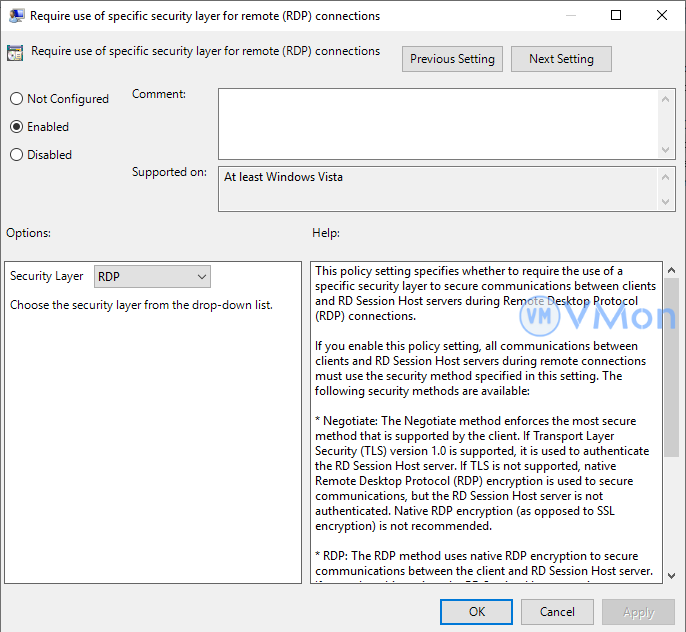
5. Kiểm tra cài đặt mã hóa (Encryption)
Bước 1: Mở Registry Editor
- Nhấn Win + R, gỏ regedit, nhấn Enter.
- Đi đến khoá:
HKEY_LOCAL_MACHINE\SYSTEM\CurrentControlSet\Control\Terminal Server\WinStations\RDP-Tcp
Bước 2: Chỉnh sửa khoá
- Tìm SecurityLayer.
- Nhấn chuột phải, chọn Modify.
- Thiết lập giá trị là 0.
- Khởi động lại VPS.
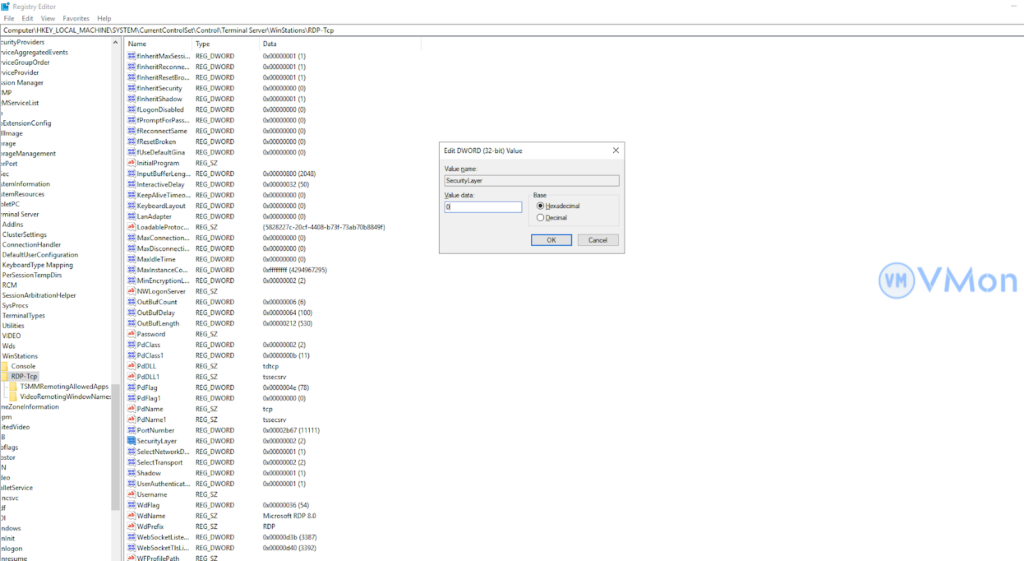
Kết luận
Lỗi “Because of a security error…” thường xuất hiện do cài đặt bảo mật hoặc dịch vụ Remote Desktop bị gián đoạn. Thông qua các bước hướng dẫn trên, bạn có thể dễ dàng khắc phục và tiếp tục kết nối Remote Desktop.





